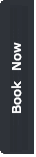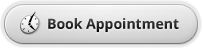Want to get the most out of your Apple products? You've come to the right place.
Learn how to use Apple products, Mac apps, upgrade Apple software, and use a wide range of third-party tools that run on Apple. Tutorials cover the latest technologies, including how to use Mac OS X.
Our Apple Accreditations
Apple Certified Support Professional
Apple Certified Pro App Trainer
MacOS, iPadOs, iOS, AppleTV, Apple Watch
Logic Pro X , Final Cut Pro X, Apple Motion
Pages, Numbers, Keynote
Mail, Photo, iMovie
MaxTech offer One to One tutorials and Group Workshops.
View Rates>
iPhone / iPad Tutorial
Whether it's your first iPhone/iPad or your sixth, this workshop is a great way to learn about new features and pick up a few helpful tips and tricks.
Mac Tutorial
We can offer an introductory to advanced tour to show you the basics of navigating, getting organised and keeping your software up to date.
Logic Pro X
Want to use Logic Pro to make music that inspires? Learn how to record music with Logic Pro. Trainers will explain how to record audio and MIDI tracks with Logic Pro X, make beats and creative tones with software instruments, and mix your multitrack recording sessions.
List of computer skills MaxTech can cover
Learn how to manipulate, create, store and retrieve information and communicate with others. You can use either Pages/ Word for this lesson.
Word Processing
Multi-media
Learn how to use formulas, charts, graphs, tables and calculations to create basic to advance database. You can use either Numbers/Excel for this lesson.
Spreadsheets
Databases
Learn how to access, navigate, and use key commands to retrieve information and share with others. You can use Safari/Mac mail for this session.
Internet
Email
Computer Operations and Concepts
Identify hardware components eg. keyboard, mouse, cursor, monitor/screen.
Match equipment to purpose - eg digital camera to capture images.
Recognise the typical features of an application window, title bar, toolbar, menu bar, status bar, scroll bar.
Knowledge of drop-down menus, what sub-menus they contain and conventions for activating them.
Start an application and create a document.
Name and save a document in appropriate folder/directory
Retrieve, revise and rename a document
Understand difference between "save" and "save as"
Print document (including what needs to be printed eg pages to print)
Use print preview to view a document before printing
Understand orientation of page for document layout
Understand and use dialogue boxes
Word Processing
Locate and use return/enter, space, delete/backspace, shift, caps lock.
Use appropriate terminology - font, upper/lower case, bold,italics, underline.
Insert text, select/highlight and delete text.
Change font, size and style.
Understand cut, copy, paste.
Use undo key command.
Create text box.
Use borders.
Use spell checker.
Realise limitations of spell checker.
Change text alignment.
Use Thesaurus.
Change margins and line spacing.
Use columns.
Add a table to a document and edits rows and columns.
Understand factors that affect appearance of text on a page.
Understand use of Tab to indent.
Use bullets, numbering.
Multi-media
Create a simple slide show with text, images.
Insert slides.
Choose appropriate slide design and layout.
Add sounds.
Create a master slide template.
Understand navigation buttons/hyperlinks.
Recognise elements of a multi-media presentation.
Internet
Understand purpose of a browser
Understand the general structure of a web address
Use prepared bookmarks
Use and understand the features of a browser (back, forward, stop, search, refresh, history, home buttons, address bar, loading status)
Understand and use key words in a simple search
Understand key features of a web page (links, site map, feedback, email)
Bookmark a location
Use and understand hyperlinks/navigation buttons
Choose appropriate sites from a search
Interpret information from a website
Understand the general structure of an email address
Interpret features of an inbox eg. owner, date, subject, size
Interpret features of a new message eg. To, Cc, Subject
Interpret features of a retrieved message eg. From, Date sent, Reply, Forward
Retrieve and repy to an email, forwards an email
Send an attachment with an email
Spreadsheets
Understand the purpose/structure of a spreadsheet
Understand terminology - column, row, cell, cell range
Understand active cell
Enter data (labels, values) in a cell
Add/delete row/columns
Change column width and row height
Format data in a cell eg. bold, alignment
Generate appropriate graphs eg. bar, column, line
Use sum formula and undertake basic calculations
Format data to currency, time, number, percentage Sorts data
Understand strengths and weaknesses of a spreadsheet